Task Flow

A Task Flow in UX is a visual representation of the steps a user takes to complete a specific task within a product or service. It focuses on the user's actions and decisions at each stage of the process.
Task flows is very important, because help UX designers understand user behavior, identify pain points, and design more intuitive and efficient experiences.
By mapping out the flow, teams can spot unnecessary steps, improve usability, and ensure the product aligns with user goals.

Address
In this section, we see how Mila verifies her address, starting by clicking on the address shown below the schedule. This takes her to the address section, where all the addresses she previously saved are displayed. She can edit one by clicking on "Edit," which shows two options: modify or delete. She can then return to the main screen by clicking the "X".
Search
In the search section, Mila can access her recent searches by clicking anywhere on the search bar and return to the main menu by clicking "Cancel".
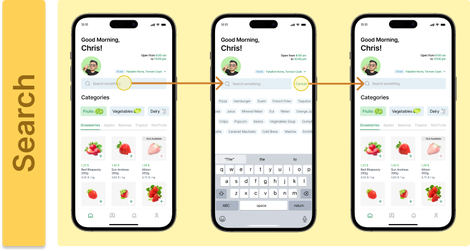

Categories
This is the largest section of the app, as it is filled with options, categories, and food items. Mila can explore these by clicking on the different categories from top to bottom or by swiping left to right to see all available food options for purchase. If an item is unavailable, it will appear blurred with the message "Not Available".
Discounts
To access the discounts section, Mila needs to scroll down. Here, she can scroll left to right within each discount group to view more options, or simply click "See all" to open a page displaying all discounts sorted by category, also scrollable from left to right, just like in the previous screen. Then she clicks the arrow to return to the main menu.


As with the previous section, Mila scrolls a bit further down to see some of the available stores. To view all of them, she clicks "See all" to open a screen showing all available stores, and clicks the arrow to return to the main screen.
Rate & Menu
In the last section, Mila scrolls all the way down, where she can rate the app by selecting the number of stars she thinks it deserves. She then continues exploring the app by clicking the icons in the bottom menu, navigating through the "Bookmarks," "Notifications," and finally "Profile" sections, where she can verify her information.

And finally we have the Task Flow complete.



Crea tu propia página web con Webador